Storing Grades: Final Grade vs. Available Store Terms
Scheduling terms and grading terms are used together when running the Permanently Store Grades function to select the appropriate sections and grades to be stored.
- Determine which grades to store.
Grading terms (Final Grade Setup screen) are used to define dates for grading periods. Use the Final Grade parameter on the Permanently Store Grades screen to determine which grades to store. - Determine which sections to store.
Scheduling terms (Years & Terms screen) are used to define dates for scheduling students and sections. Use the Available Store Terms parameter on the Permanently Store Grades screen to determine the sections for which grades should be stored.
Refer to Knowledgebase article 55251 for setup instructions for both screens.
For details on the relationship between scheduling and grading terms, refer to Knowledgebase article 56100.
Final Grade: Grades
The Final Grade parameter on the Permanently Store Grades screen refers to grading terms, or which grades to store. Grading terms are setup on the Final Grade Setup screen in PowerSchool.
- Final Grade: "Q2" in the left-hand image below indicates to PowerSchool to store grades associated with a Q2 grading term. Grades can be associated with multiple sections. For example, students in Semester 1 and Quarter 2 sections may both have Q2 grades.
- Associated Scheduling Terms: For the example final grades setup below, the "Q2" grading term is associated with three scheduling terms, seen in the right-hand image below. PowerSchool can store Q2 grades for any of the three section lengths: 2008-2009 Year, Semester 1 or Quarter 2.
Available Store Terms: Sections
The available store terms parameter on the Permanently Store Grades screen refers to scheduling terms, or the sections for which grades should be stored. Scheduling terms are setup on the Years & Terms screen in PowerSchool.
This step can narrow down the number of grades stored. In the example above, Q2 grades are associated with three section lengths. Using Available Store Terms, the user can narrow down the selection of grades by storing for one or two of the section lengths, or for all three.
- Available Store Terms: the left-hand image below displays the available scheduling terms for storing grades. The available scheduling terms are determined by today's date. The right-hand image below displays the scheduling terms as seen on the Years & Terms screen. To store grades for a Semester 1 section (circled in red), enter a percentage from 0% to 100%for the Semester 1 scheduling term under Available Store Terms on the Permanently Store Grade screen.
- Unavailable Terms: It is not possible to store grades for scheduling terms that do not appear on the page. For example, the user could not store grades for Quarter 1 because the term ended more than 30 days before today's date.
Note: For more information on when scheduling terms are available, refer to article 10009.
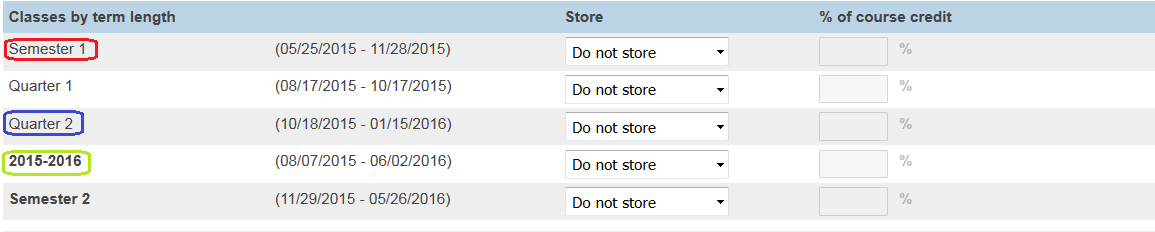
Section Term:
Note: Navigate to Start Page > School > Sections to determine the scheduling term associated to a section.
Example
Three Scheduling Terms: 2007-2008, Semester 1, Semester 2
Years & Terms screen
Seven Grading Terms: Y1, S1, S2, Q1, Q2, Q3, Q4
Final Grade Setup screen
Related Articles
Powerschool grade store codes explained by Andrew
The storecodes do not precisely match the reporting terms. Semester 1:Q1 - Quarter 1Q2 - Quarter 2S1 = Y1 - The semester grade gets stored as both S1 and Y1 Semester 2:Q3 - Quarter 3Q4 - Quarter 4S2 = Y1 - The semester grade gets stored as both S2 ...Terms and Storing Grades by School
This is to document how each school stores grades and how their terms are set up. BHS Stored grades are in the Y1 term. EMS Final Grades are stored in the Y1 term. HMS Final Grades stored in the Y1 term. Smith, Champ, EES, IAA, Flynn, SA Grades are ...Setup Final Grades for PowerTeacher for Manual Entry
Summary PowerSchool Teacher can be used to manually enter Traditional Final Grades, as well as Final Citizenship, Percentage, Points and Total Points Possible. This is particularly useful for schools who are not using a grade book and are not ...Troubleshooting Stored Grades
Table of Contents Definition Database Tables Current Grade Display / Quick Lookup Preferences Grade Scales Final Grade Setup(PowerTeacher Gradebook) Final Grade Setup(PowerSchool) DATs Definition Current final grades are section enrollment grades ...BTC Grade Reports
There are two Crystal Reports to run for BTC grades. They are located in J:\DATA\crystal-viewer\BTC\Grades. Report 1: BTC_Grade_bySchool-LetterGrade-PS.rpt Report 2: BTC_Grade_bySchool-PS.rpt Open each in Crystal Reports. Go to the Report menu and ...