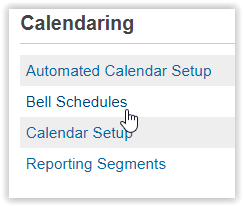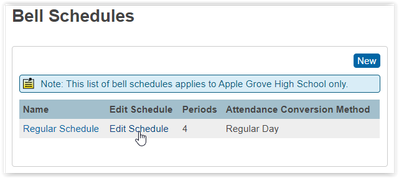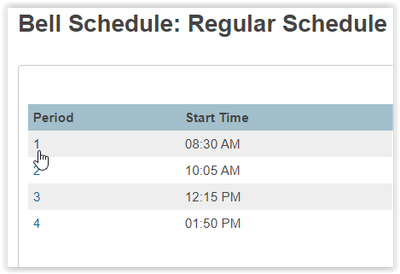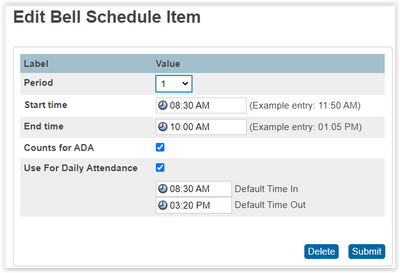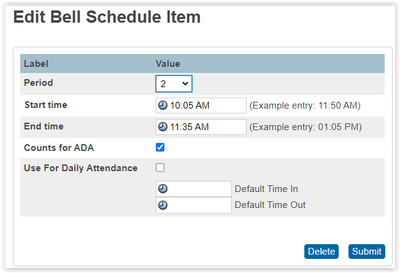Editing a Bell Schedule
If you worked last year in PowerSchool and successfully collected Attendance, when you create the Years and Terms for the upcoming School Year, your Attendance Settings (Bell Schedules, FTEs, Attendance Codes, Conversions, etc.) will be automatically carried over to the next year. All you need to create is the base year for this process to take place.
However, you may have changes and need to edit the times your periods meet.
Process
Use the following Steps to Edit an Existing Bell Schedule:
- Navigate to: Start Page > School Setup > Bell Schedules
- Click on Edit Schedule next to your Existing Bell Schedule
- Click on the blue Period number you want to edit first.
- The Edit screen will come up. Adjust the Start and or End times as needed and click Submit to Save the changes.
If you are using a Daily Attendance Bridge (as seen here) you may also need to adjust these times. Please Note: Only setup the "Use For Daily Attendance" area if you plan to use an Attendance Bridge. - Repeat the time adjustments for Period number 2 and so on as needed.
- Repeat steps 3-4 for each Period that needs to have the time adjusted.
Related Articles
Middle Schools Scheduling Procedures
The "live-side" (from in PowerSchool Admin and not from Power Scheduler) scheduling process in PowerSchool creates both the master schedule and enrolls students into classes to create student schedules. The master schedule includes sections, ...Middle Schools Scheduling Setup
Live-Side Scheduling Checklist The live-side scheduling process in PowerSchool creates both the master schedule and enrolls students into classes to create student schedules. The master schedule includes sections, teachers, rooms, facilities, ...Middle Schools Report Cards
Documentation for storing grades and printing report cards. Shout out to Julia Stein and Margaret Talbot! Thank you Ladies.Batch School Setup
Go to District Setup Under the District Information heading, select Batch School Setup This is a new feature that serves as a dashboard to let you know what schools are missing information for the new year. It lets you push information from one ...School Messenger - Selecting Recipients
After student contacts were converted to the PS new contact system, changes needed to be made in School Messenger. These changes added additional options to choose when configuring your broadcast. Also refer to Adding Recipients and Understanding ...